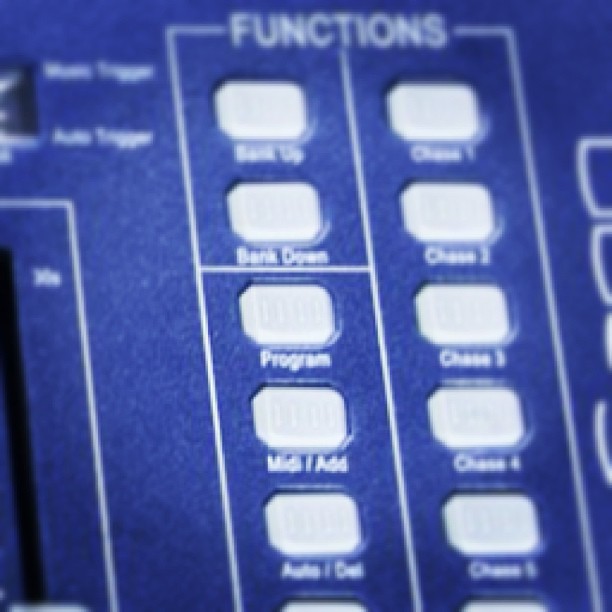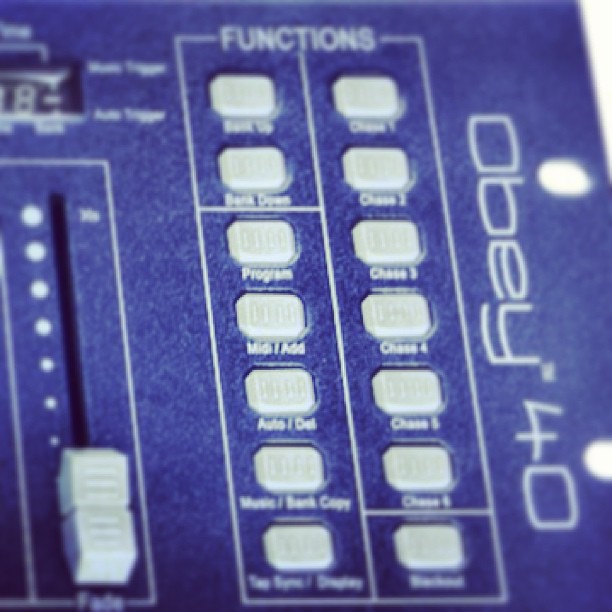Programming Inexpensive Lighting Controllers- Part Two B: Programming Scenes- Strategies
Say for example I just bought two really sweet new moving head lights. I can't wait to break them out. I've been asked to DJ a wedding reception in the garden atrium of the local swanky hotel. It's going to be a great night. 9:00 PM rolls around, a lot of the older guests have left, and it's time to start the dance party. You fire off the new dance mix of a Taylor Swift song, the dance floor is packed and you fire up the movers! They're moving all around, changing colors, and flashing. It's like a mini club, and everyone is dancing. It's great! You see the bride's Aunt Wendy doing some sort of worm meets electro-boogie dance in the middle of the floor. You suddenly realize she's actually severely allergic to peanuts and is having some problems. You need to get control of your lights quickly.
We'll explore a few strategies for setting some scenes on your controller. These are just a few ideas I've used that work. They're not the only way to do things but they might be a good starting point.
Know your event
I have recently had to help a few customers program their Chauvet Obey 70 controller, and lights. One gentleman was a member of a party band, and another customer DJ's a lot of wedding receptions.. We tried to program some scenes that would generally work well for most weddings for both customers.
The first step is to plan ahead. Know your event. Know when things are going to happen. Most wedding receptions follow a similar order. Things start off pretty chill, the bridal party is introduced, there's a father/bride dance, food might be served, a cake is cut, flowers are thrown, and at some point (hopefully) a raging dance party ensues.
Considerations
Since most wedding receptions start off pretty low key, keep the lighting low key. Let your light show build as the evening builds. This sets up a few things well.
- The first dance, father/daughter, etc usually happen early in the evening. If you fire up your movers, lasers, etc during these songs, you risk putting dots of color across the people dancing. Why is this a problem? It will look weird in the photo album.
- If you're playing light dinner music and your light show is screaming "Disco Inferno" you might make someone nauseous. The other thing to consider is that your mirror ball might loose it's impact if it runs all night long. Save it for a special slow song. You wouldn't play Abba's Dancing Queen all night would you? Then consider cycling lights on and off throughout the evening.
- If you're using a controller that has multiple layers or scene banks, consider putting a "white" scene on each layer, with your movers pointed straight down at the floor or up at the ceiling. That way if Aunt Wendy goes into a fit, you can quickly bring up lights, pull the movers off the crowd and out of people's faces.
~Andy